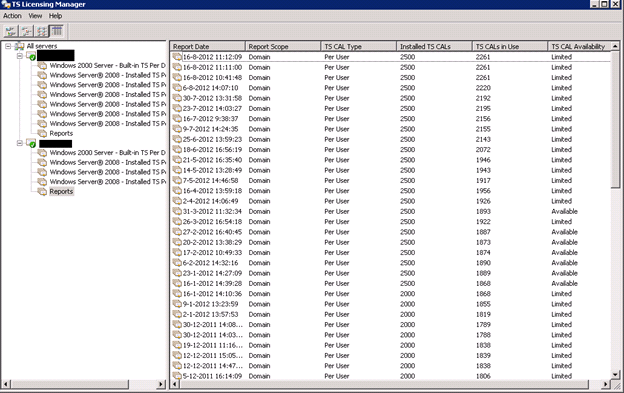Determine available RDS user CALs
In a environment running Windows2008 RDS servers it is quite easy to
determine the total TS User CALs in use.By the way we focus on user
CALs, more information regarding User CALs versus device CALs can be
found here.
Just fire up the ‘TS Licensing Manager console’ and right click on the
license server. In the left pane. Click ‘create report and ‘per user CAL Usage’
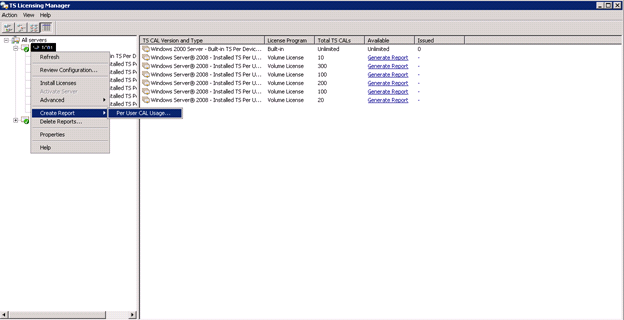
In the left pane Click Reports.In the right pane, fifth column you will see TS CAls in use.
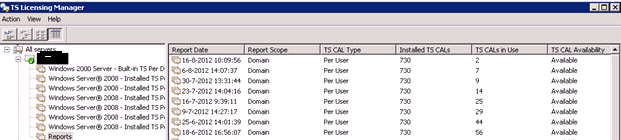
Now in the same environment we started to rollout Windows2008R2 RDS servers, but to determine the total TS CALs in use on a Windows2008R2 license server is a little different.By the way the role on a Windows2008 server is called TS Licensing and on a Windows2008R2 the role is called Remote Desktop Licensing.
So fire up the ‘TS Licensing Manager console’ and right click on the license server. In the left pane. Click ‘create report and ‘per user CAL Usage’
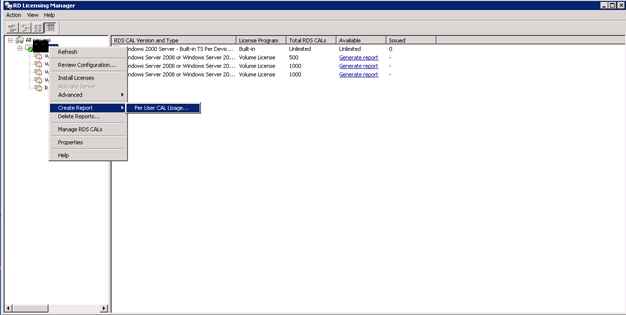
In the left pane Click Reports. In the right pane notice that the view changed. The column ‘ TS CAL Type’ ‘ Installed TS CALs’ ‘TS CAL Availability’ and ‘ TS CAls in use’ aren’t there anymore. Apparently Microsoft has changed this.
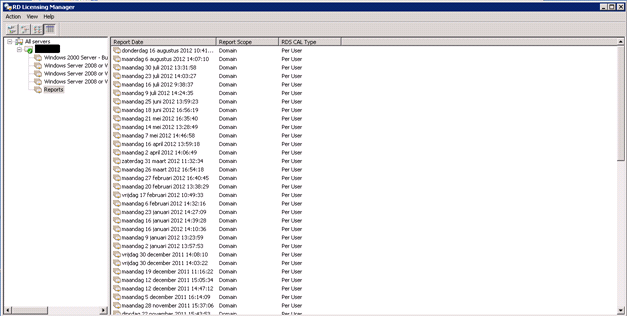
Now to determine the available RDS User CALs, right click the current report in the right pane and select ‘save as’.
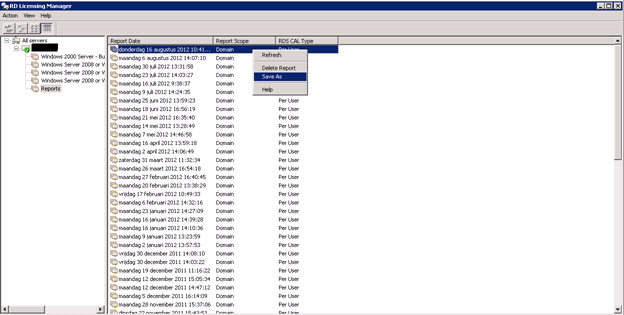
Save the report as a CSV file.
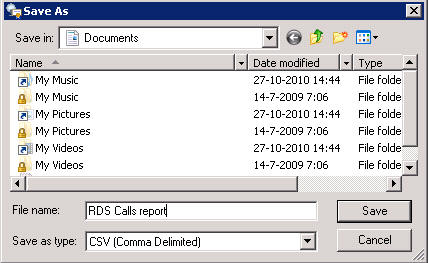
And open it with a spreadsheet program, then scroll all the way to the end. In column ‘K’ cell ‘4539’ shows the ’ TS CALs in use’
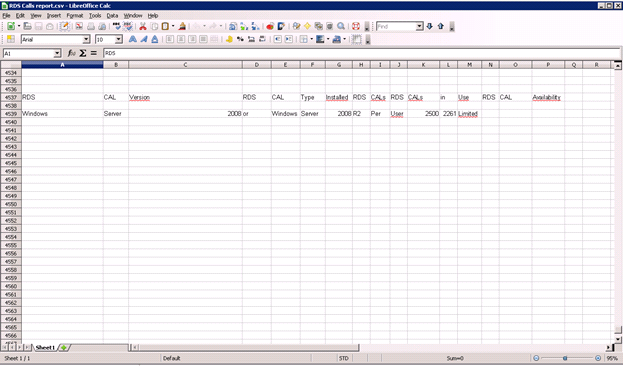
Now you will be probably thinking is there a easier way right? Yes there is 🙂 add the Windows2008R2 license server to the Windows2008 TS Licensing Manager console.